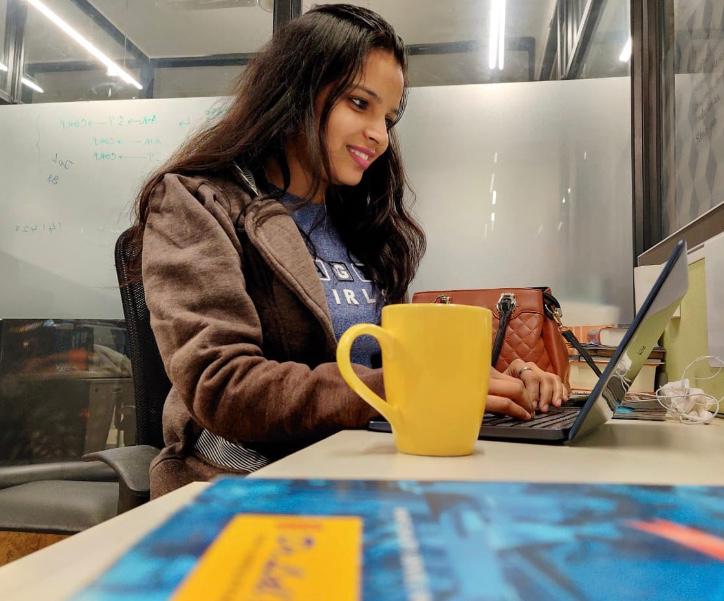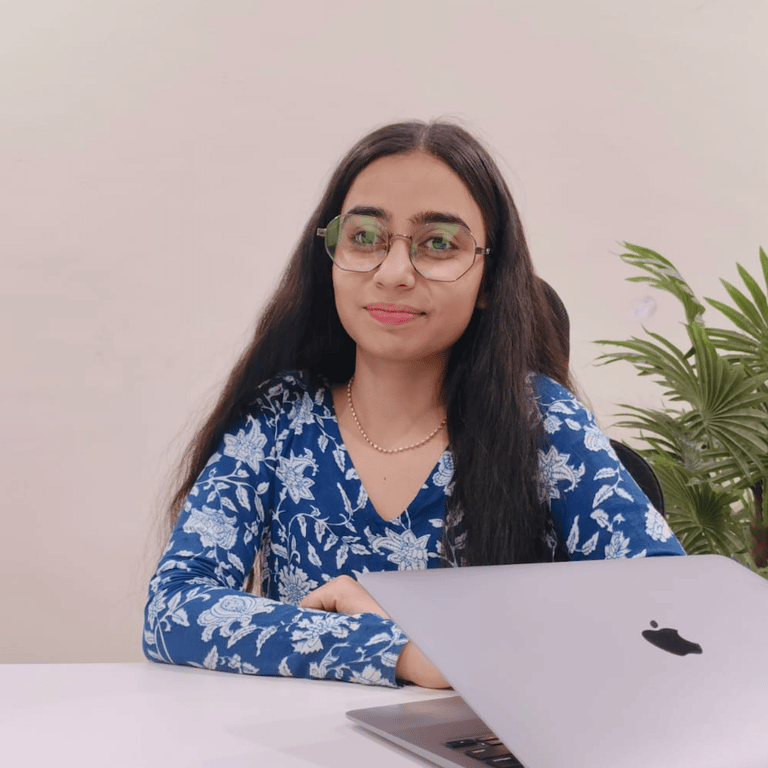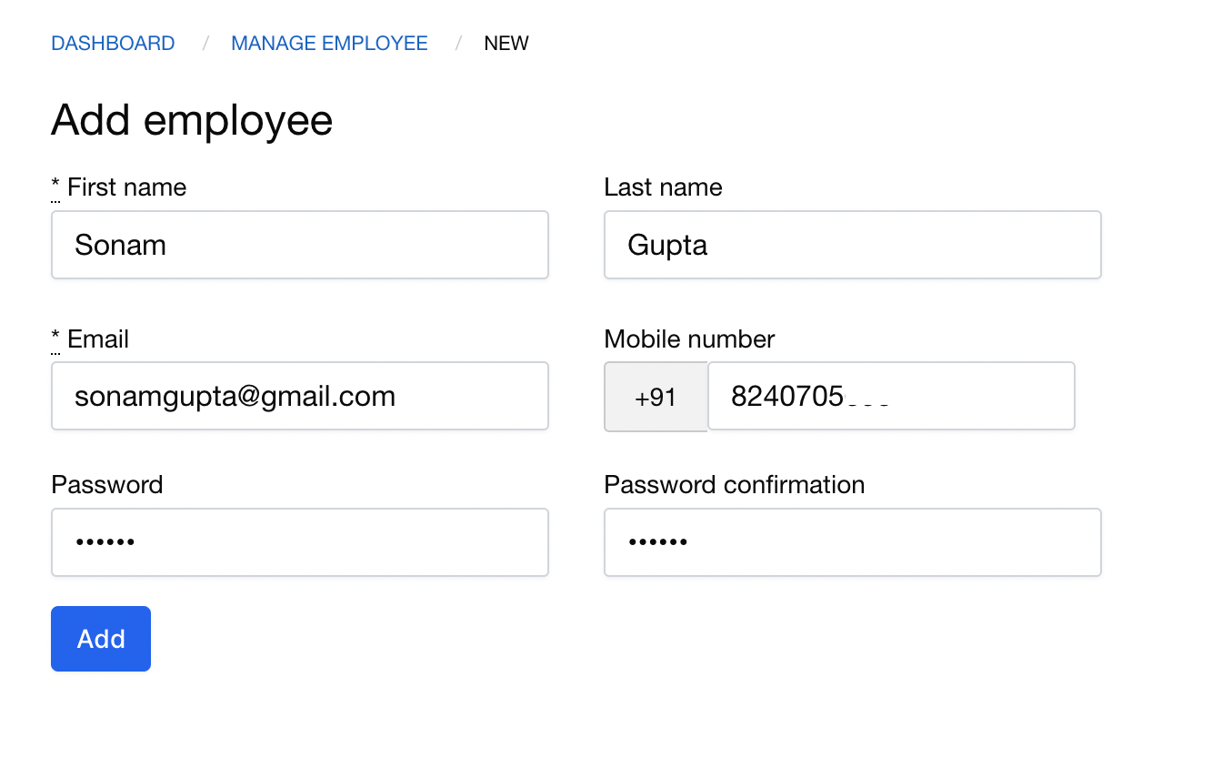Employee logins and manage permissions.
Employees in a pathology or diagnostic lab keep changing over the course of time. As an owner, it’s vital to safeguard your data and sensitive information to protect your business secrets. Additionally, if all employees are using a single account with owner-level permissions it provides the employees with the authority to access and modify sensitive details like ratelist, IP share, reference range, letterhead, addition and deletion of cases, etc. which increases the chances of internal frauds happening and puts your business at risk as well. Moreover, if you’re using a single account for all the employees that will essentially mean an employee who has left the business will still have access to your account until and unless you have changed the password.
-
Reducing internal frauds via employee activity monitoring. For details, please read the article on activity tracking.
-
Protect business secrets like IP share percentage, revenue etc. from getting exposed to employees.
-
Safeguard account-level data from accidental or intentional modification by employees.
-
Block ex-employees from accessing your account.
Summarising, having separate employee accounts for all the employees will help you in -
-
1
Owner-level account: The person who has created the account with their email and password is considered the Account owner, i.e., the person who owns the lab. It is recommended that lab owners create their own account with their own email and password instead of asking someone else to create an account for them.
-
2
Employee level account: Only the owner account has the permission to add and block employee accounts for their registered lab. Employee accounts can have limited permissions which can be set by the owner.
So, how does Labsmart handle these situations?
Labsmart handles these by creating two different types of accounts and maintaining a relationship between them.
Step-by-step guide to adding employees and granting specific permissions:
Create employee login.
-
1.1 Go to employee logins.
-
1.2 Add new employees.
-
1.3 Fill the required details and add the employee.
Configure permissions for the user.
-
2.1 Go to configure permissions present in the employee row in the manage employee logins page.
-
2.2 Select the permissions that you would like to provide the user and unselect those that you don’t want to permit the user to access and save the permissions.
Block an ex-employee to revoke his access to your lab account.
-
3.1 Block the employee from the manage employees page.
-
3.2 You can see the blocked employees and unblock them from the blocked tab.